Order module
Select or create new draft order
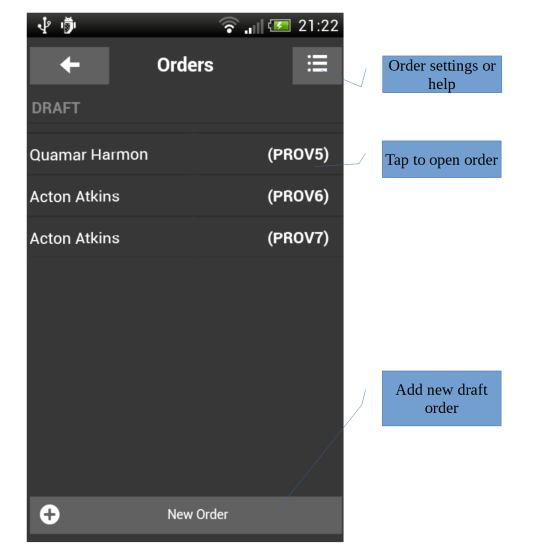 Select a draft order from list to modify order or tap 'New order' button to create a new blank order.
Select a draft order from list to modify order or tap 'New order' button to create a new blank order.
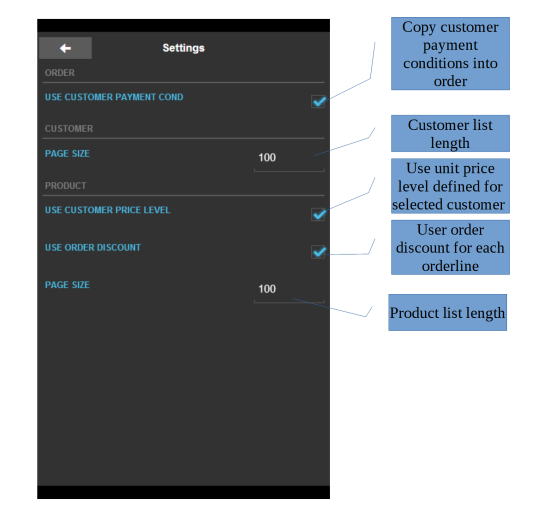
Module settings
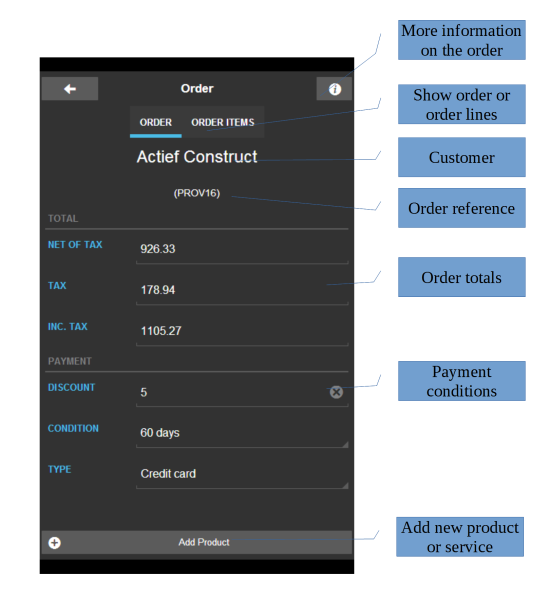 View order, change payment conditions or add products/services to order. Tap the add product button to search and add a new product or service. Orders and order-lines are instantly created on the remote server. Order totals are calculated by the server.
View order, change payment conditions or add products/services to order. Tap the add product button to search and add a new product or service. Orders and order-lines are instantly created on the remote server. Order totals are calculated by the server.
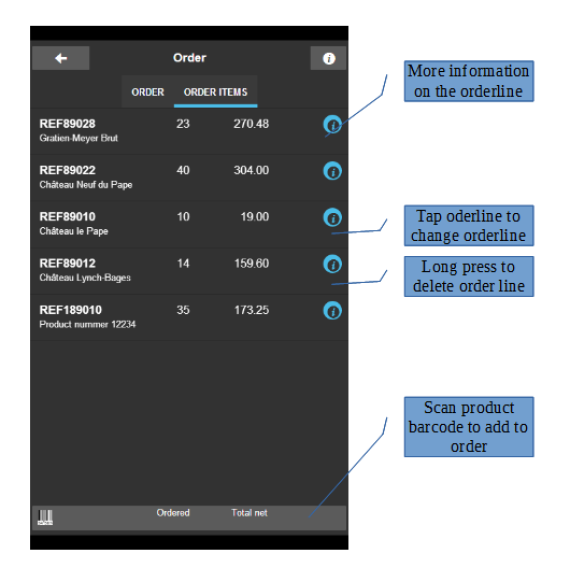 Change or remove orderlines. Scan product barcode to add new product or increment existing order-line containing scanned product.
Change or remove orderlines. Scan product barcode to add new product or increment existing order-line containing scanned product.
Create new order
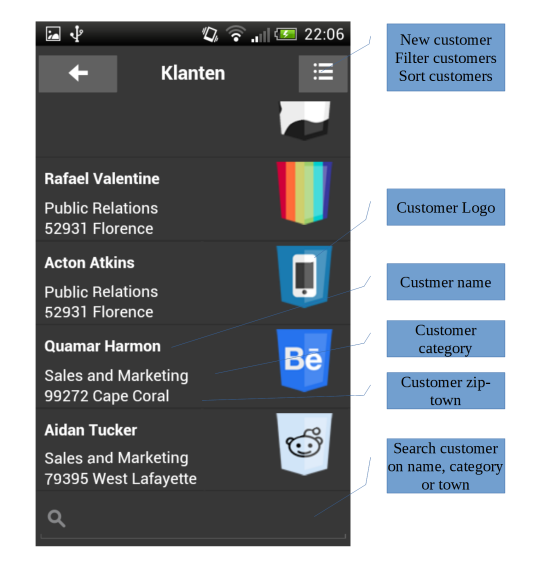 Search, filter and sort customers, select or create a new customer for creating a new order.
Search, filter and sort customers, select or create a new customer for creating a new order.
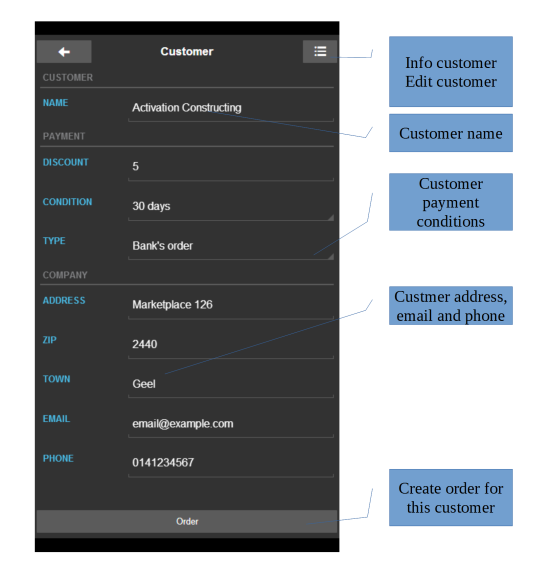 Change customer attributes if necessary by tapping the edit button from the menu. Entering country and state is not yet provided for a customer, you will have to change this in the ERP system. Tap the order button to create a new draft order for the customer.
Change customer attributes if necessary by tapping the edit button from the menu. Entering country and state is not yet provided for a customer, you will have to change this in the ERP system. Tap the order button to create a new draft order for the customer.
Add products/services to order
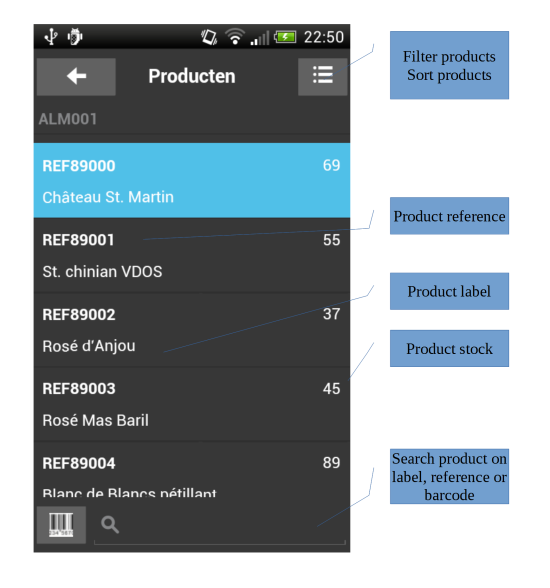 Search, fitler and sort products, select product or service to add to order.
Search, fitler and sort products, select product or service to add to order.
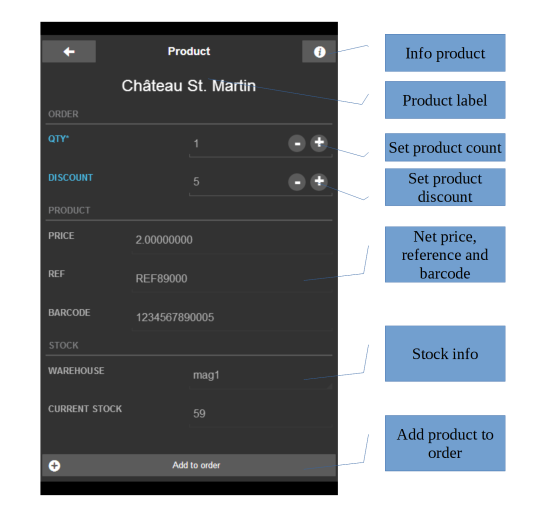 Adjust required quantity and discount and tap 'Add to order' or 'Save' if you are editing existing orderline.
Adjust required quantity and discount and tap 'Add to order' or 'Save' if you are editing existing orderline.
